Dynamics 365 App for Outlook¶
Overview¶
People can use Dynamics 365 App for Outlook to tap the power of CRM while using Outlook on the desktop, web, or tablet. For example, view information about email or appointment recipients, or link an Outlook email or appointment to a CRM record such as an account or contact.
-
Track your emails and appointments in Outlook and associate them to the right records.
-
Quickly create new contacts and records
-
Take Microsoft Dynamics 365 App for Outlook with you to any device you are on, including Outlook Desktop, Outlook Web Access and Outlook Mobile
Regarding / Reporting¶
Emails, Appointments and Calls have a default field called ‘regarding’. This allows staff to select a record in CRM that the activity relates to. Reporting of activity based on topic can then be generated, and activities will also appear on those records if they are ‘regarding’ it.
Learn more about Activity Categories
Training¶
There is a medium level of staff training that will be required, as well as strategies to ensure staff are actively tracking activities. Tracking activities using the addin is very easy but staff have to understand the importance/need of this. The Department of Health may require interaction summaries between your PHN and your practices. If this is the case for your PHN, staff should be made aware that tracking is a requirement.
Adding the App to Outlook¶
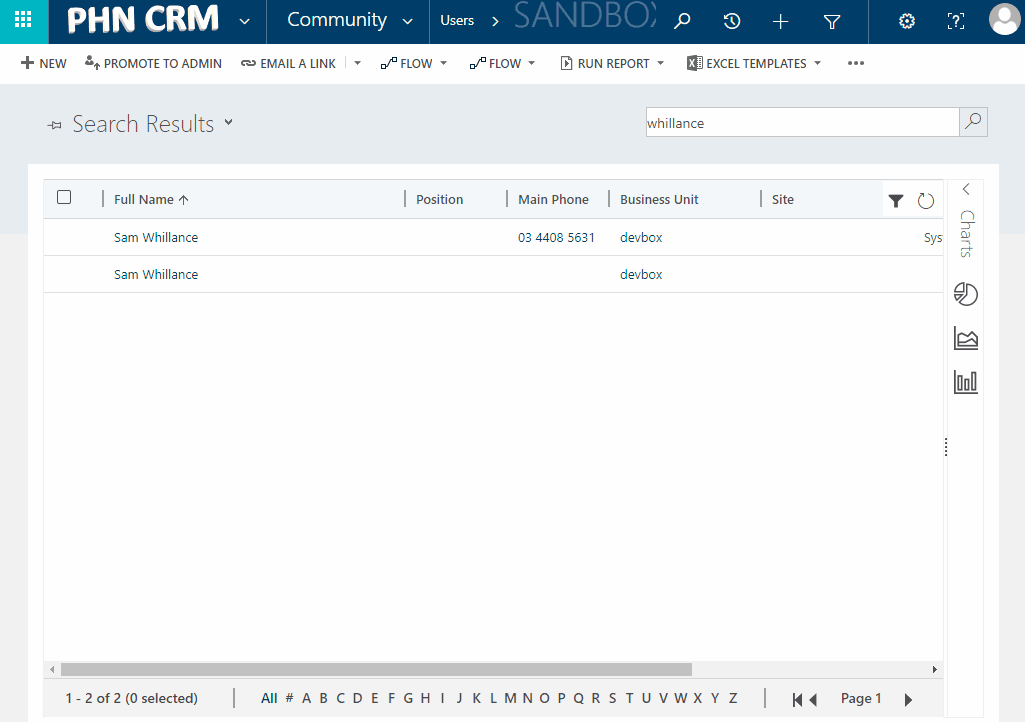
-
Open the User in CRM
-
Open the 'Administrator' tab in the User form. Click the 'Mailbox' to open it.
-
Click 'Approve Email' and then 'Test & Enable Mailbox'. This will connect the User's mailbox to the CRM instance.
-
The Outlook App should be automatically installed for the User in less than an hour.
-
If you are an administrator you can view the status of App installations, and manually add the app, on the dashboard:
https://YOUR-CRM.crm6.dynamics.com/tools/appsforcrm/AppForOutlookAdminSettings.aspx
Tracking Emails¶
Desktop
Browser
Tracking Appointments¶
Desktop
Browser
Tracking Phone Calls¶
Desktop
Browser
Tracking Tasks¶
Desktop
Browser